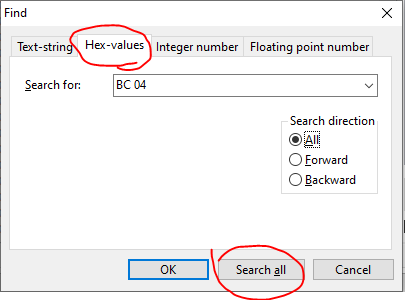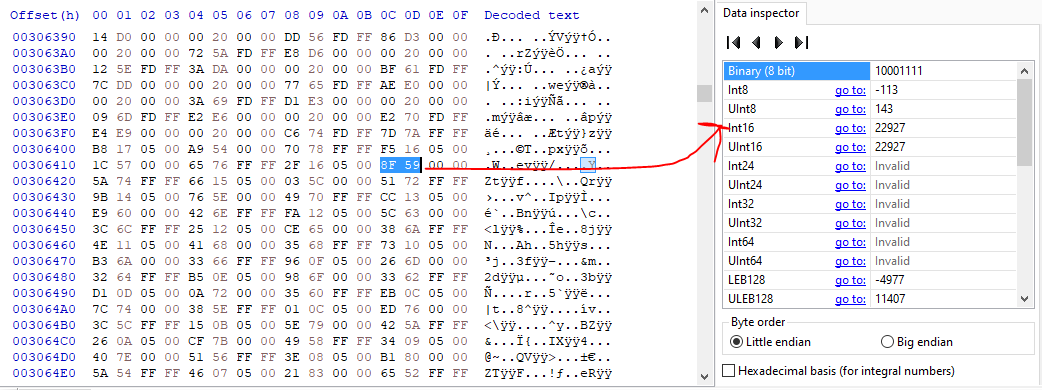Hex Editing
Author(s): SpagoAsparago
This is a tutorial on how to hex edit your files for the first time.
Using a Hex Editor
Binary Hacking is done by editing the compiled binaries of the game files. For most of the regular stuff like wild encounters and trainers there are tools in place to simplify the process, but sometimes it is still necessary to hex edit things manually.
If you haven't already you need to download a Hex Editor. There are plenty of different softwares that can do it, in this guide I will be using HxD.
To start, open the file you want to edit with it. Worth mentioning that you can open in a hex editor any file regardless of its extension, keep this in mind since narc files or their contents once extracted might not have an extension.
Offsets
An offset is the address of a binary file.
In HxD you can "jump" to certain offsets using the Search>Go To... function, or using the shortcut Ctrl+G. It will open up a window where you need to enter the offset. Note that offsets are usually indicated with a 0x, such as 0xAB12DC, so in this case you only need to enter AB12DC.
Different Game Languages
Generally all offsets will refer to the US version of the game in question, unless specified otherwise. Such offset might be different if you're using a non-English version of the game, but it's still possible to find the equivalent offset:
- Go to the offset in the US version of the game
- Copy 10 bytes or more
- Open the equivalent file from the game version you want to edit
- Search those bytes (see the next section). You should find only one result, which will be the equivalent offset If not, you need to copy more bytes and search again.
Searching the bytes
When you need to instead search for a sequence of bytes (that you already know), you can use HxD Search function or the shortcut Ctrl+F, selecting Hex Values and then pasting the bytes you are looking for.
Click Search All to display all the possible results.
Little Endian
When it comes to binary all the data is stored in little-endian format:
To keep it simple, just remember that the order of bytes is always inverted. For example, if you want to search 1212, first convert it to hexadecimal (Windows Calculator programmer mode can come in handy): it will be 04 BC, swapping the order of bytes we get the little endian number which is BC 04 in this case.
Also, in HxD you can see the decimal value of the bytes you currently have selected (Make sure Little Endian is selected).
Pasting Bytes
Once you are at the right offset you can simply type the bytes you want to replace and save the file, or use the Ctrl+B shortcut, which will overwrite the amount of bytes you have currently copied at the offset location. In HxD the bytes you edited before saving the file will be displayed in red.

Remember to only replace bytes and never expand the size of the original file, unless you know what you are doing. The game expects an exact amount of data, generally expanding the size of the file will break your game unless you are also accounting for that trough code editing.
Don't forget to save the file after you're done hex editing!
Compressed files
All games including HGSS and onwards have their overlay and arm9 files compressed. This is always going to be mentioned in all the guides you can read here but it's worth to keep it in mind:
Generation IV
- The arm9 in the PokEditor and DSPRE project folder is already decompressed.
- You can find all the compressed/decompressed overlays in the project folder.
- There is no requirement to compress previously decompressed overlays.
HGSS (specifically)
- Overlay 1 can be decompressed using DSPRE's toolbox,
- Any overlay can be decompressed using DSPRE's the Overlay Editor (accessible from the "Other Editors" menu once a Generation IV ROM has been opened).
- Ensure that any decompressed overlay is marked as decompressed before saving changes. The overlay will be highlighted in red if only one of the options is selected.
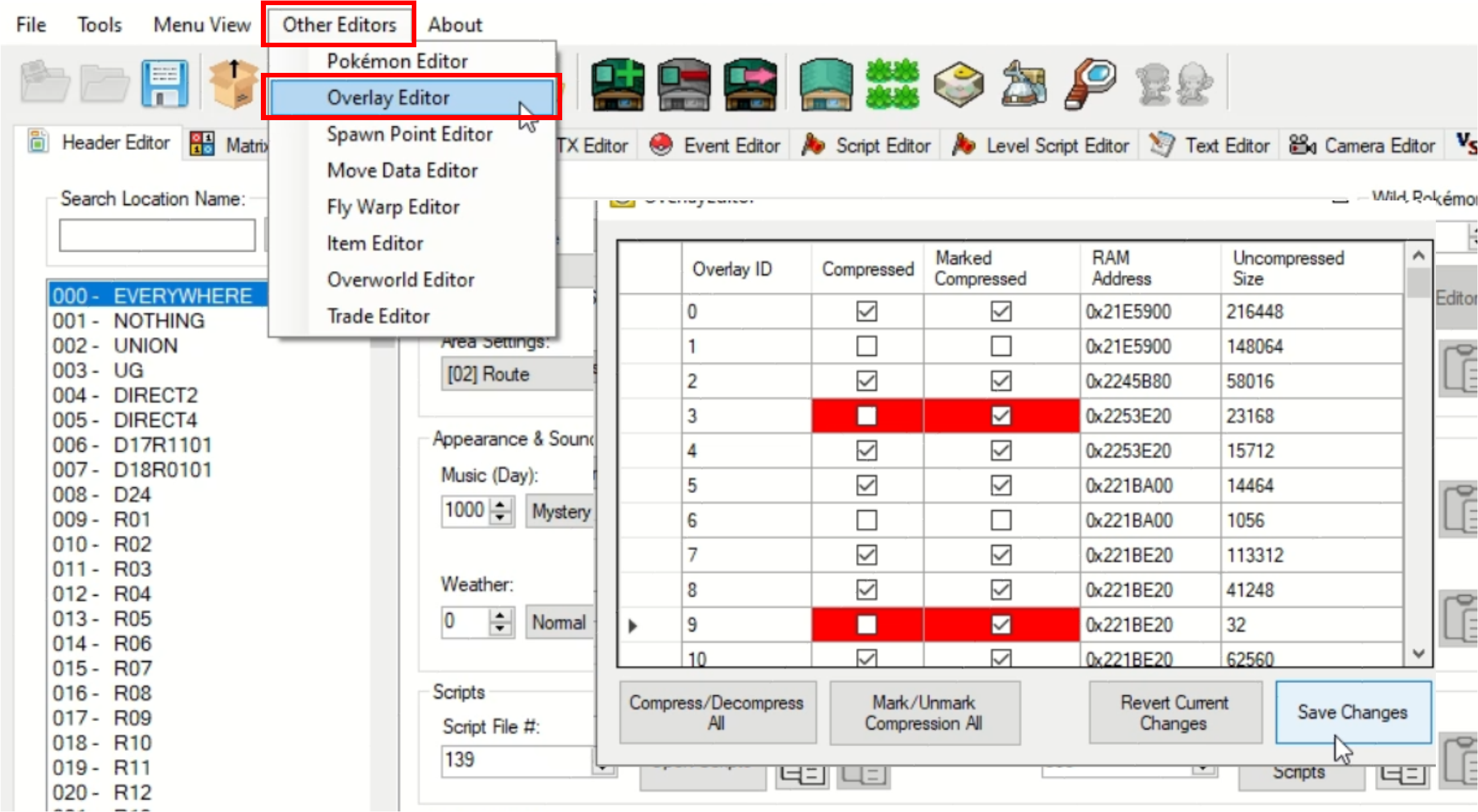
Generation V
- The arm9 in the CTRMap project folder is already decompressed.
- If you insert a decompressed overlay in the appropriate subfolder, you can pack and then export the ROM without recompressing it.
Universal (Generation IV & V)
- CrystalTile2 can be used to decompress and then reinsert (once edited) the arm9 and overlays.
- blz can be used to decompress and recompress arm9 and overlays.
- This is a command line tool, you don't double click on it.
- Put blz.exe and the file you need to compress/decompress in the same folder, open the cmd from that folder and then run the appropriate command.
- You can see the available commands by running the
blzcommand.
- Overlays and arm9 extracted with Tinke are always compressed. If you decompressed it afterwards, you'll need to hex edit the overlay table to insert it with Tinke again.